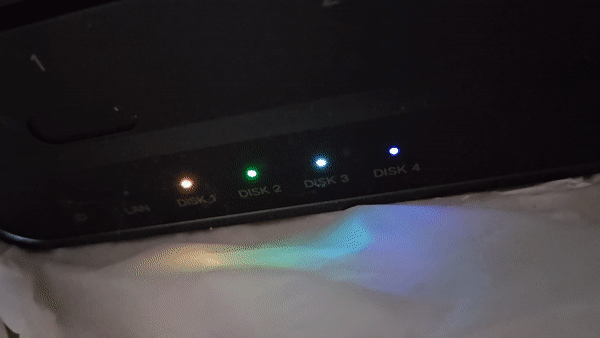Squashed commit of the following:
commit 48ad47c2cb990c7550325e798064cfab612c3e7e
Author: Yuhao Zhou <miskcoo@gmail.com>
Date: Fri Jun 7 01:51:01 2024 +0800
update README.md
commit 576cc1e21d629e83ac589cd7f806698814da4858
Author: Yuhao Zhou <miskcoo@gmail.com>
Date: Fri Jun 7 01:23:31 2024 +0800
update makefiles
commit 577e2fc326df4d8edc8c303a89bde89ceca90949
Author: Yuhao Zhou <miskcoo@gmail.com>
Date: Fri Jun 7 00:29:26 2024 +0800
change the i2c device name
commit 303a05e1f4695dcc0bc117c412b0e668dd7bb2a5
Author: Yuhao Zhou <miskcoo@gmail.com>
Date: Thu Jun 6 22:46:18 2024 +0800
add the status attribute
commit ca1a51522b9ad28b04dc12d6012994bc6dce022c
Author: Yuhao Zhou <miskcoo@gmail.com>
Date: Thu Jun 6 22:34:33 2024 +0800
fix including filename
commit 4684bd1aaaa0de089537686d65caee4352df3bcf
Author: Yuhao Zhou <miskcoo@gmail.com>
Date: Thu Jun 6 22:18:11 2024 +0800
add dkms.conf
commit 4925eec10259c5c626c9459a65a7abeb115c4050
Author: Yuhao Zhou <miskcoo@gmail.com>
Date: Thu Jun 6 19:35:37 2024 +0800
Update the manual of the kernel module
commit e07f1570efab507221092d9f2d09d6b98e32f2eb
Author: Yuhao Zhou <miskcoo@gmail.com>
Date: Thu Jun 6 16:25:30 2024 +0800
add a netdev monitoring script
commit 813884f0bd928424b3e5be9053a7cc9289ab2263
Author: Yuhao Zhou <miskcoo@gmail.com>
Date: Thu Jun 6 15:33:28 2024 +0800
support blink and breath
commit 991db7c11521a2b7e2f841bf5916ff58003b951a
Merge: a4e540c c3e6324
Author: Yuhao Zhou <miskcoo@gmail.com>
Date: Thu Jun 6 13:35:16 2024 +0800
Merge branch 'master' into kmod
commit a4e540cbbde41d6a8570881a85bbfebab9def1ad
Author: Yuhao Zhou <miskcoo@gmail.com>
Date: Thu Jun 6 13:20:28 2024 +0800
add a script of monitoring diskio
commit 5b65173ec68d2a9ebc952d120935e0f533f6760f
Author: Yuhao Zhou <miskcoo@gmail.com>
Date: Wed Jun 5 23:26:09 2024 +0800
add a kernel driver of leds
LED Controller of UGREEN's DX4600 Pro NAS
UGREEN's DX4600 Pro is a four-bay NAS with a built-in system based on OpenWRT called UGOS. It can install Debian or other open-source NAS systems, but the issue is that the installed non-UGOS system does not have drivers for the six LED lights on the front panel (indicating power, network card, and four hard drives). By default, only the power indicator light blinks, and other indicator lights are off.
This repository describes the control logic of UGOS for these LED lights and provides a command-line tool and a kernel module to control them. For the process of understanding this control logic, please refer to my blog (in Chinese).
WARNING: Only tested on the following devices. I guess that it works for all DX4600 series. For other devices, please follow the Preparation section to check if the protocol is compatible, and run ./ugreen_leds_cli all to see which LEDs are supported by this tool.
I am not sure whether this is compatible with other devices. If you have tested it in other devices, please feel free to update the list above.
Below is an example:
It can be achieved by the following commands:
ugreen_leds_cli all -off -status
ugreen_leds_cli power -color 255 0 255 -blink 400 600
sleep 0.1
ugreen_leds_cli netdev -color 255 0 0 -blink 400 600
sleep 0.1
ugreen_leds_cli disk1 -color 255 255 0 -blink 400 600
sleep 0.1
ugreen_leds_cli disk2 -color 0 255 0 -blink 400 600
sleep 0.1
ugreen_leds_cli disk3 -color 0 255 255 -blink 400 600
sleep 0.1
ugreen_leds_cli disk4 -color 0 0 255 -blink 400 600
Preparation
We communicate with the control chip of the LED via I2C, corresponding to the device with address 0x3a on SMBus I801 adapter. Before proceeding, we need to load the i2c-dev module and install the i2c-tools tool.
$ apt install -y i2c-tools
$ modprobe -v i2c-dev
Now, we can check if the device located at address 0x3a of SMBus I801 adapter is visible.
$ i2cdetect -l
i2c-0 i2c Synopsys DesignWare I2C adapter I2C adapter
i2c-1 smbus SMBus I801 adapter at efa0 SMBus adapter
i2c-2 i2c Synopsys DesignWare I2C adapter I2C adapter
$ i2cdetect -y 1
0 1 2 3 4 5 6 7 8 9 a b c d e f
00: 08 -- -- -- -- -- -- --
10: -- -- -- -- -- -- -- -- -- -- -- -- -- -- -- --
20: -- -- -- -- -- -- -- -- -- -- -- -- -- -- -- --
30: 30 -- -- -- -- 35 UU UU -- -- 3a -- -- -- -- --
40: -- -- -- -- 44 -- -- -- -- -- -- -- -- -- -- --
50: UU -- -- -- -- -- -- -- -- -- -- -- -- -- -- --
60: -- -- -- -- -- -- -- -- -- -- -- -- -- -- -- --
70: -- -- -- -- -- -- -- --
Build & Usage
Note: The kernel module and the command-line tool cannot be simultaneously used. To use the command-line tool, you must unload the led_ugreen module.
The Command-line Tool
Use cd cli && make to build the command-line tool, and ugreen_leds_cli to modify the LED states (requires root permissions).
Usage: ugreen_leds_cli [LED-NAME...] [-on] [-off] [-(blink|breath) T_ON T_OFF]
[-color R G B] [-brightness BRIGHTNESS] [-status]
LED_NAME: separated by white space, possible values are
{ power, netdev, disk[1-8], all }.
-on / -off: turn on / off corresponding LEDs.
-blink / -breath: set LED to the blink / breath mode. This
mode keeps the LED on for T_ON millseconds and then
keeps it off for T_OFF millseconds.
T_ON and T_OFF should belong to [0, 65535].
-color: set the color of corresponding LEDs.
R, G and B should belong to [0, 255].
-brightness: set the brightness of corresponding LEDs.
BRIGHTNESS should belong to [0, 255].
-status: display the status of corresponding LEDs.
Below is an example:
# turn on all LEDs
ugreen_leds_cli all -on
# query LEDs' status
ugreen_leds_cli all -status
# turn on the power indicator,
# and then set its color to blue,
# and then set its brightness to 128 / 256,
# and finally display its status
ugreen_leds_cli power -on -color 0 0 255 -brightness 128 -status
The Kernel Module
There are three methods to install the module:
-
Run
cd kmod && maketo build the kernel module, and then load it withsudo insmod led-ugreen.ko. -
Alternatively, you can install it with dkms:
cp -r kmod /usr/src/led-ugreen-0.1 dkms add -m led-ugreen -v 0.1 dkms build -m led-ugreen -v 0.1 && dkms install -m led-ugreen -v 0.1 -
You can also install the package here.
After loading the led-ugreen module, you need to run kmod/ugreen-probe-leds, and you can see LEDs in /sys/class/leds.
Below is an example of setting color, brightness, and blink of the power LED:
echo 255 > /sys/class/leds/power/brightness # non-zero brightness turns it on
echo "255 0 0" > /sys/class/leds/power/color # set the color to RGB(255, 0, 0)
echo "blink 100 100" > /sys/class/leds/power/blink_type # blink at 10Hz
To blink the netdev LED when an NIC is active, you can use the ledtrig-netdev module (see kmod/netdevmon.sh):
led="netdev"
modprobe ledtrig-netdev
echo netdev > /sys/class/leds/$led/trigger
echo enp2s0 > /sys/class/leds/$led/device_name
echo 1 > /sys/class/leds/$led/link
echo 1 > /sys/class/leds/$led/tx
echo 1 > /sys/class/leds/$led/rx
echo 100 > /sys/class/leds/$led/interval
To blink the disk LED when a block device is active, you can use the ledtrig-oneshot module and monitor the changes of/sys/block/sda/stat (see kmod/diskmon.sh for an example).
Communication Protocols
The IDs for the six LED lights on the front panel of the chassis are as follows:
- power indicator light = 0;
- network device indicator light = 1;
- four hard drive indicator lights = 2 - 5.
Query status
Reading 11 bytes from the address 0x81 + LED_ID allows us to obtain the current status of the corresponding LED. The meaning of these 11 bytes is as follows:
| Address | Meaning of Corresponding Data |
|---|---|
| 0x00 | LED status: 0 - off, 1 - on, 2 - blink, 3 - breath |
| 0x01 | LED brightness |
| 0x02 | LED color (Red component in RGB) |
| 0x03 | LED color (Green component in RGB) |
| 0x04 | LED color (Blue component in RGB) |
| 0x05 | Milliseconds needed to complete one blink / breath cycle (high 8 bits) |
| 0x06 | Milliseconds needed to complete one blink / breath cycle (low 8 bits) |
| 0x07 | Milliseconds the LED is on during one blink / breath cycle (high 8 bits) |
| 0x08 | Milliseconds the LED is on during one blink / breath cycle (low 8 bits) |
| 0x09 | Checksum of data in the range 0x00 - 0x08 (high 8 bits) |
| 0x0a | Checksum of data in the range 0x00 - 0x08 (low 8 bits) |
The checksum is a 16-bit value obtained by summing all the data at the corresponding positions as unsigned integers.
We can directly use i2cget to read from the relevant registers. For example, below is the status of the power indicator light (purple, blinking once per second, lit for 40% of the time, with a brightness of 180/256):
$ i2cget -y 0x01 0x3a 0x81 i 0x0b
0x02 0xb4 0xff 0x00 0xff 0x03 0xe8 0x01 0x90 0x04 0x30
Change status
By writing 12 bytes to the address 0x00 + LED_ID, we can modify the current status of the corresponding LED. The meaning of these 12 bytes is as follows:
| Address | Meaning of Corresponding Data |
|---|---|
| 0x00 | LED ID |
| 0x01 | Constant: 0xa0 |
| 0x02 | Constant: 0x01 |
| 0x03 | Constant: 0x00 |
| 0x04 | Constant: 0x00 |
| 0x05 | If the value is 1, it indicates modifying brightness. If the value is 2, it indicates modifying color. If the value is 3, it indicates setting the on/off state. If the value is 4 / 5, it indicates setting the blink / breath state. |
| 0x06 | First parameter |
| 0x07 | Second parameter |
| 0x08 | Third parameter |
| 0x09 | Fourth parameter |
| 0x0a | Checksum of data in the range 0x01 - 0x09 (high 8 bits) |
| 0x0b | Checksum of data in the range 0x01 - 0x09 (low 8 bits) |
For the four different modification types at address 0x05:
- If we need to modify brightness, the first parameter contains brightness information.
- If we need to modify color, the first three parameters represent RGB information.
- If we need to toggle the on/off state, the first parameter is either 0 or 1, representing off or on, respectively.
- If we need to set the blink / breath state, the first two parameters together form a 16-bit unsigned integer in big-endian order, representing the number of milliseconds needed to complete one blink / breath cycle. The next two parameters, also in big-endian order, represent the number of milliseconds the LED is on during one blink / breath cycle.
Below is an example for turning off and on the power indicator light using i2cset:
$ i2cset -y 0x01 0x3a 0x00 0x00 0xa0 0x01 0x00 0x00 0x03 0x01 0x00 0x00 0x00 0x00 0xa5 i # turn off power LED
$ i2cset -y 0x01 0x3a 0x00 0x00 0xa0 0x01 0x00 0x00 0x03 0x00 0x00 0x00 0x00 0x00 0xa4 i # turn on power LED
Acknowledgement
ChatGPT, this V2EX post, Ghidra